What Is Clipping Path In Photoshop: Photoshop Wonders
Anyone learning Photoshop will sooner or later ask what is clipping path in Photoshop? This technique can be used for many purposes, but removing backgrounds from images is the most common. There are many ways to do it and many levels of difficulty. Still, if you master this technique, you are on your way to mastering Photoshop.
Understanding the Basics of Clipping Path

A clipping path in Photoshop is a vector path used to isolate and separate a specific part of an image from its background. This technique is commonly employed in graphic design and image editing to achieve precision and control over the visual elements within an image. This technique is mainly used by professional photo cut-out service providers to enhance images.
Clipping path is a crucial technique in graphic design with several significant applications. Here are some reasons why it is important:
Image Manipulation
The clipping path facilitates image manipulation by altering, modifying, or enhancing specific elements within an image. Designers can easily adjust the isolated object without affecting the rest of the picture. This includes changes in color, size, or shape.
Creation of Collages and Composites
Graphic designers often use clipping paths to create collages or composite images. By isolating different elements in various images, designers can combine them seamlessly to produce a cohesive and visually appealing composition.
Precision and Control
The clipping path offers high precision and control in image editing. Designers can carefully outline the exact contours of an object, ensuring that the selection is accurate. This precision is particularly important when working on projects that demand a polished and professional finish.
Step-by-Step Guide to Creating a Clipping Path
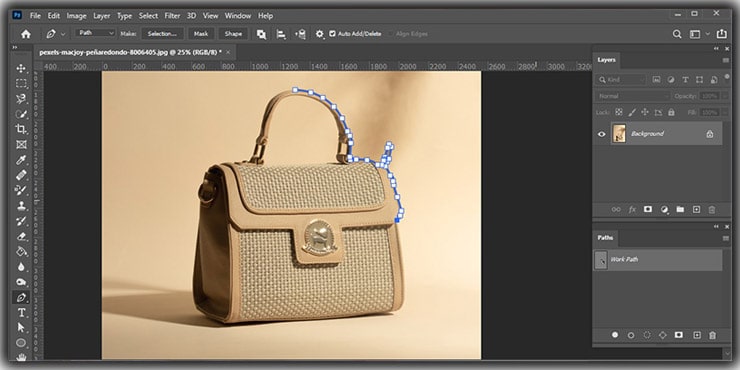
Creating a clipping path in Photoshop involves a series of steps that can be hard or easy, depending on your working image. Here is a simple guide on creating a basic clipping path to get you started.
Step 1: Open Your Image
Open the image you want to work on in your graphic design software. Most commonly, this is done in Adobe Photoshop.
Step 2: Select the Pen Tool
Choose the Pen Tool from the toolbar. It’s the tool with an icon that looks like a pen. This tool will let you create precise paths.
Step 3: Start Creating the Path
Zoom in on the image to get a clear view. Click on the edge of the object you want to clip. Continue clicking around the object, creating anchor points to follow its contours. For curves, click and drag to create Bezier curves.
Step 4: Close the Path
Once you’ve outlined the entire object, connect the last anchor point to the first one. This closes the path.
Step 5: Create a Selection
Right-click on the path and then select “Make Selection” from the menu. Set the Feather Radius to 0 pixels unless you have a specific reason to use feathering.
Step 6: Refine the Selection (Optional)
If needed, refine your selection using the “Refine Edge” or “Select and Mask” tool. This is particularly useful for objects with fine details or complex edges.
Step 7: Save or Copy the Selection
Once satisfied, save the selection as a new layer with a transparent background or copy it to paste into another image or background.
Step 8: Background Removal (Optional)
If your goal is background removal, delete the background layer or use a layer mask to hide it. You can now place your clipped object on a new background.
Step 9: Save Your Work
Save your final image in the desired format (e.g., JPEG, PNG). If you want to preserve the transparent background, choose any formats supporting it, such as PNG.
Step 10: Practice and Refine
Creating a precise clipping path in Photoshop can take some practice. Experiment with different types of images and objects to enhance your skills. Refining your technique will lead to more accurate and efficient results.
Remember, these steps provide a fundamental guide. Depending on the complexity of the image, you might need additional tools or techniques. Practice and experimentation will contribute to your proficiency in creating clipping paths.
Read more about the art and science behind clipping path techniques from us and get a better idea about the advanced techniques. you can also check How Photo Cut-Out Services Can Make Your Photos Pop for more information .
Applications Across Different Industries
Clipping path techniques find applications across various industries due to their versatility in isolating and manipulating image elements. Here are three industries where the clipping path is commonly utilized:
1. E-commerce
- Product Photography: In e-commerce, product images are often required to have a clean, isolated appearance. Clipping path is extensively used to remove backgrounds, allowing products to stand out prominently. This enhances the overall visual appeal of product listings and contributes to a consistent and professional online shopping experience.
- Catalogs and Advertisements: E-commerce platforms and retailers use clipped images for creating catalogs, promotional materials, and advertisements. By isolating products with clipping paths, designers can present them in a visually appealing manner, free from distracting backgrounds.
2. Advertising and Marketing
- Campaign Visuals: The clipping path is crucial in advertising and marketing campaigns where visuals play a key role. Designers use this technique to isolate and manipulate elements within images, ensuring that the focus remains on the key message or product without visual clutter.
- Print Media: Whether it’s brochures, flyers, or banners, the print media industry benefits from clipping paths for precise image editing. Isolating objects allows for creative layouts and ensures a polished and professional appearance in printed materials.
3. Photography and Fashion
- Editorial Photography: The clipping path is commonly used in editorial photography, especially for magazines and fashion spreads. It allows designers to separate models or products from their original backgrounds, providing flexibility in choosing backgrounds that complement the overall theme.
- Fashion Catalogs and Lookbooks: The presentation of clothing and accessories is crucial in the fashion industry. Clipping path enables designers to create aesthetically pleasing layouts for catalogs and lookbooks by isolating individual fashion items and arranging them seamlessly.
- Digital Retouching: The Clipping path is essential for digital retouching fashion and beauty photographs. Designers can isolate elements such as hair, clothing, or accessories for detailed retouching and enhancement. These examples highlight how the clipping path is not limited to a specific industry but extends to diverse sectors where image presentation and manipulation are integral to communication and branding.
Expert Tips for Efficient Clipping Path
Creating a clipping path in Photoshop efficiently requires skills, precision, and understanding of the tools. Here are three expert tips for achieving efficient results:
1. Master the Pen Tool
The Pen Tool is the primary tool for creating clipping paths in most graphic design software. Invest time in mastering its usage, especially in creating smooth curves. Practice creating straight lines, curves, and complex shapes. Understand how to use anchor points and how Bezier handles them effectively. A good command of the Pen Tool will significantly improve your speed and accuracy in creating clipping paths.
2. Use Keyboard Shortcuts
Familiarize yourself with keyboard shortcuts related to the clipping path and selection tools in your chosen graphic design software. For example, in Adobe Photoshop, shortcuts like “Ctrl+Enter” (Windows) or “Command+Return” (Mac) can quickly convert a path into a selection. Efficient use of shortcuts streamlines the workflow, saving time and reducing the need to switch between tools manually.
3. Utilize Layers and Undo Functionality
Work non-destructively by using layers. When working on a clipping path, create a new layer and save the original image on a separate layer. This allows you to make edits without altering the original image. Additionally, use the “Undo” (Ctrl+Z or Command+Z) and “Redo” (Ctrl+Shift+Z or Command+Shift+Z) functions judiciously. Knowing when to undo and redo actions can help correct mistakes quickly and maintain a smooth workflow.
Efficiency in clipping path creation in Photoshop comes with practice and the continuous exploration of tools and techniques. As you become more familiar with the software and develop your skills, you’ll find ways to streamline your workflow and achieve precise results in less time.
Conclusion
Knowing and understanding the clipping path in Photoshop is the first step to mastering the clipping path in Photoshop. There are many uses for clipping paths, such as image isolation, but first, you must learn how to make a basic clipping path. Once you can, you need to practice and improve your techniques to tackle more complex images. Follow our step guide and tips, and you will be on your way to mastering Photoshop.
FAQs
1. What is a Clipping Path in Photoshop?
A Clipping Path is a vector tool in Photoshop that precisely isolates an object in an image by defining its boundary. It is commonly used for removing backgrounds.
2. How do I create a Clipping Path?
Use the Pen Tool and draw a precise path around the object, converting it into a selection for separation from the background.
3. What’s the main purpose?
The primary purpose is isolating an object for tasks like background removal, which is crucial in industries like e-commerce and advertising.
4. Can Clipping Paths handle complex objects?
Yes, they can, even with intricate details. Techniques like the “Refine Edge” tool enhance accuracy for complex images.
5. Which file formats support Clipping Paths?
PNG and TIFF are common formats supporting Clipping Paths, preserving transparent backgrounds for versatile use.

